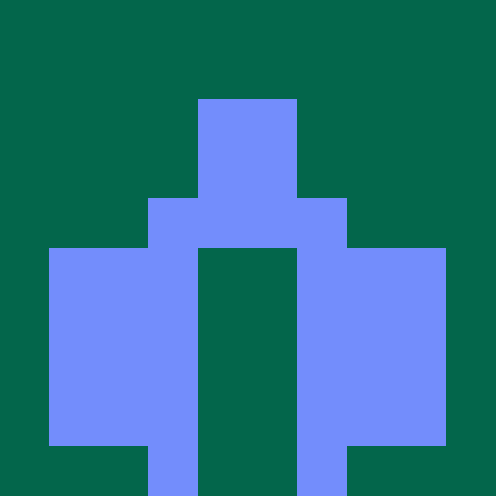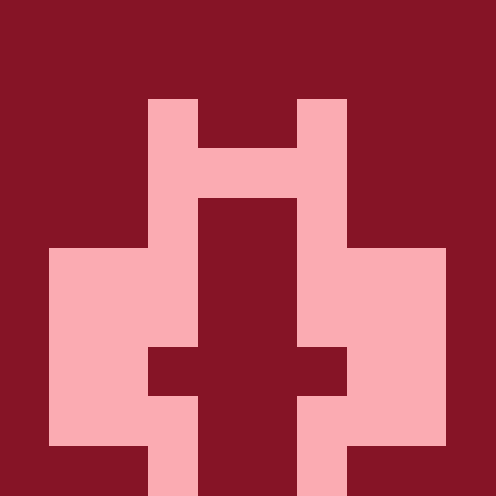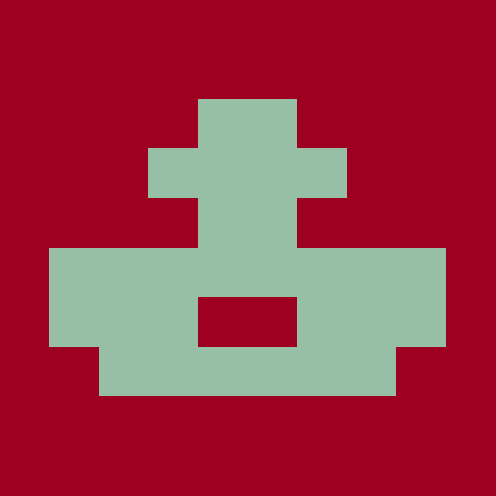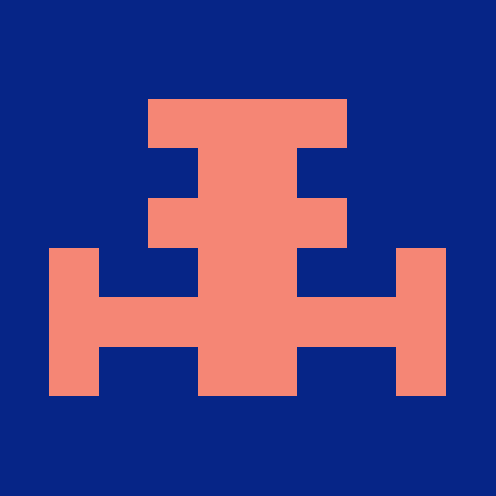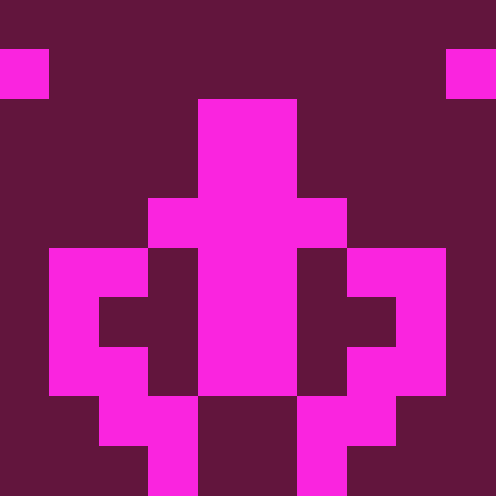@upstash/react-databrowser
v0.2.10@upstash/react-databrowser
Databrowser for Upstash Redis
Introduction
@upstash/react-databrowser is a React component that provides a UI for browsing data in your Upstash Redis instances. It’s easy to set up and integrate into your React applications. This guide will help you get started with the installation and basic usage.
Table of Contents
1. Install
Install the databrowser component via npm:
$ npm install @upstash/react-databrowser
2. Configuration
Environment Variables
Configure your Upstash Redis REST URL and token as environment variables:
NEXT_PUBLIC_UPSTASH_REDIS_REST_URL=YOUR_REDIS_REST_URL
NEXT_PUBLIC_UPSTASH_REDIS_REST_TOKEN=YOUR_REDIS_REST_TOKEN
3. Usage
Creating the Data Browser Component
In your React application, create a new component that will utilize @upstash/react-databrowser.
Here's a basic example of how to use the component:
// /app/components/DatabrowserDemo.tsx
import { Databrowser } from "@upstash/react-databrowser";
import "@upstash/react-databrowser/dist/index.css";
export default function DatabrowserDemo() {
const redisUrl = process.env.NEXT_PUBLIC_UPSTASH_REDIS_REST_URL;
const redisToken = process.env.NEXT_PUBLIC_UPSTASH_REDIS_REST_TOKEN;
return (
<main style={mainStyle}>
<div style={divStyle}>
<Databrowser token={redisToken} url={redisUrl}/>
</div>
</main>
);
}
const mainStyle = {
height: "100vh",
width: "100vw",
display: "flex",
alignItems: "center",
justifyContent: "center",
flexDirection: "column",
background: "rgb(250,250,250)",
};
const divStyle = {
height: "100%",
width: "100%",
maxHeight: "45rem",
maxWidth: "64rem",
borderRadius: "0.5rem",
overflow: "hidden",
};
npm i @upstash/[email protected]
Homepage
github.com/upstash/react-ui#...Metadata
- MIT
- Whatever
- Oguzhan Olguncu
- released 11/10/2023