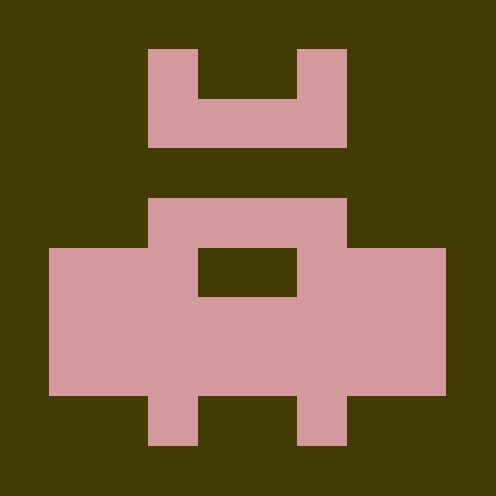@telefonica/acceptance-testing
v5.1.0@telefonica/acceptance-testing
Setup
1. Install jest-environment-puppeteer and @telefonica/acceptance-testing packages
yarn add --dev jest-environment-puppeteer @telefonica/acceptance-testing
2. Setup jest-environment-puppeteer in your jest-acceptance.config.js
module.exports = {
//...
globalSetup: 'jest-environment-puppeteer/setup',
globalTeardown: 'jest-environment-puppeteer/teardown',
testEnvironment: 'jest-environment-puppeteer',
//...
};
3. Create a jest-puppeteer.config.js file in your repo
const config = require('@telefonica/acceptance-testing/jest-puppeteer.config.js');
module.exports = config;
This will make your tests to run inside a dockerized chromium when they run headless or in CI, and they will run in a local chromium (the one provided by puppeteer) when you run them with UI, for example while debugging.
If you want to autostart a server before running the acceptance tests, you can configure it in your project
package.json like follows:
{
"acceptanceTests": {
"devServer": {
// This is the command that starts your dev server and the port where it runs
"command": "yarn dev",
"port": 3000
},
"ciServer": {
// The same for CI server (tipically a production build)
"command": "yarn start",
"port": 3000
}
}
}
Additionally, you can include host, protocol and path parameters. The path will be used to check if the
server is ready:
{
"acceptanceTests": {
"ciServer": {
"command": "yarn dev",
"host": "127.0.0.1",
"port": 3000,
"path": "api/health",
"protocol": "https"
}
}
}
The command can be overridden by setting the ACCEPTANCE_TESTING_SERVER_COMMAND environment variable. For
example:
ACCEPTANCE_TESTING_SERVER_COMMAND="yarn start" yarn test-acceptance
protocol
Type: string, (https, http, tcp, socket) defaults to tcp or http if path is set.
To wait for an HTTP or TCP endpoint before considering the server running, include http or tcp as a
protocol. Must be used in conjunction with port.
path
Type: string, default to null.
Path to resource to wait for activity on before considering the server running. Must be used in conjunction
with host and port.
4. Setup your CI to run using the web-builder docker image
Github actions example:
jobs:
build:
runs-on: self-hosted-novum
container: docker.tuenti.io/service-inf/web-builder:pptr10.4-1.0.0
Important: you must use the same docker image version and remember to update it in your CI config if you
update the @telefonica/acceptance-testing package. This is the best way to make sure CI uses the same
dockerized chromium version that the developers use in their laptops. Otherwise the screenshot tests snapshots
may not match.
Writing acceptance/screenshot tests
import {openPage, screen, serverHostName} from '@telefonica/acceptance-testing';
test('example screenshot test', async () => {
const page = await openPage({path: '/foo'});
await screen.findByText('Some text in the page');
expect(await page.screenshot()).toMatchImageSnapshot();
});
Running acceptance/screenshot tests
Just run:
yarn test-acceptance
or with ui:
yarn test-acceptance --ui
Important: test-acceptance script needs a valid jest.acceptance.config.js file in your repo to work.
That file should be configured with jest-environment-puppeteer as described previously. If for some reason
you need a different jest config file name you can manually setup some scripts in your package.json:
"test-acceptance": "HEADLESS=1 jest --config your-jest-config.js",
"test-acceptance-ui": "jest --config your-jest-config.js",
Just take into account that the jest-environment-puppeteer must always be configured in your jest config
file. Also note that tests run in UI mode by default, unless you set the HEADLESS=1 env var.
Intercepting requests
If you can intercept and mock requests in your acceptance tests you can use the interceptRequest function:
import {openPage, screen, interceptRequest} from '@telefonica/acceptance-testing';
test('example screenshot test', async () => {
const imageSpy = interceptRequest((req) => req.url().endsWith('.jpg'));
imageSpy.mockReturnValue({
status: 200,
contentType: 'image/jpeg',
body: myMockedJpeg,
});
const page = await openPage({path: '/foo'});
expect(imageSpy).toHaveBeenCalled();
});
To mock JSON api endpoints you can use interceptRequest too, but we also provide a more convenient api
wrapper over interceptRequest: createApiEndpointMock
import {openPage, screen, createApiEndpointMock} from '@telefonica/acceptance-testing';
test('example screenshot test', async () => {
const api = createApiEndpointMock({origin: 'https://my-api-endpoint.com'});
const getSpy = api.spyOn('/some-path').mockReturnValue({a: 1, b: 2});
const postSpy = api.spyOn('/other-path', 'POST').mockReturnValue({c: 3});
const page = await openPage({path: '/foo'});
expect(getSpy).toHaveBeenCalled();
await page.click(await screen.findByRole('button', {name: 'Send'}));
expect(postSpy).toHaveBeenCalled();
});
By default every mocked response will have a 200 status code. If you want to mock any other status code:
import {openPage, screen, createApiEndpointMock} from '@telefonica/acceptance-testing';
test('example screenshot test', async () => {
const api = createApiEndpointMock({origin: 'https://my-api-endpoint.com'});
const postSpy = api
.spyOn('/other-path', 'POST')
.mockReturnValue({status: 500, body: {message: 'Internal error'}});
const page = await openPage({path: '/foo'});
await page.click(await screen.findByRole('button', {name: 'Send'}));
expect(postSpy).toHaveBeenCalled();
});
createApiEndpointMockautomatically mocks CORS response headers and preflight (OPTIONS) requests for you.- Both
interceptRequestandcreateApiEndpointMockreturn a jest mock function.
Using globs
You can also use globs for API paths and origins if you need.
Some examples:
// any origin (default)
createApiEndpointMock({origin: '*'});
// any port
createApiEndpointMock({origin: 'https://example.com:*'});
// any domain
createApiEndpointMock({origin: 'https://*:3000'});
// any subdomain
createApiEndpointMock({origin: 'https://*.example.com:3000'});
// any second level path
api.spyOn('/some/*/path');
// accept any params
api.spyOn('/some/path?*');
// accept any value in specific param
api.spyOn('/some/path?param=*');
:information_source: We use the glob-to-regexp lib
internally.
:warning: Headless acceptance tests run in a dockerized chromium, so you can't use localhost as origin. The
origin will depend on the docker configuration and host OS. For simplicity, we recommend to use * as origin
for tests that mock local APIs (eg. Next.js apps).
Uploading files
Due to a puppeteer bug or limitation, when the chromium is dockerized, the file to upload must exist in the host and the container with the same path.
A helper function prepareFile is provided to facilitate this:
await elementHandle.uploadFile(prepareFile('/path/to/file'));
Collecting coverage
Set the ACCEPTANCE_TESTING_COLLECT_COVERAGE environment variable to enable coverage collection or run with
the --coverage flag.
The code must be instrumented with nyc, babel-plugin-istanbul or any istanbul compatible tool.
Frontend coverage information
After each test the coverage information will be collected by reading the window.__coverage__ object from
the opened page.
Backend coverage information
To collect coverage from your backend, you must create an endpoint that serves the coverage information and
specify it the coverageUrls property in your config. The library will make a GET request to each URL and
save the report from the response as a json file. The default value is [].
The backend coverage will be collected after all the tests in the suite have run.
The response must be a JSON with the following structure: {coverage: data}.
Example route in NextJS to serve coverage information:
import {NextResponse} from 'next/server';
export const GET = (): NextResponse => {
const coverage = (globalThis as any).__coverage__;
if (coverage) {
return NextResponse.json({coverage});
}
return NextResponse.json({error: 'Not found'}, {status: 404});
};
export const dynamic = 'force-dynamic';
Configuration
The coverage information will be saved as json files. To change the destination folder, set the
coveragePath property in your config. The default value is reports/coverage-acceptance. The json files
will be stored inside <coveragePath>/.nyc_output.
Example config:
{
"acceptanceTests": {
"coveragePath": "coverage/acceptance",
"coverageUrls": ["http://localhost:3000/api/coverage"]
}
}
Generate coverage reports
After running the tests, you can use a tool like nyc to generate the coverage reports.
Troubleshooting
Unhandled browser errors
If you see an acceptance test failing without any apparent reason, it could be caused by an unhandled error in
the browser. You can inspect it by adding a listener to the pageerror event:
page.on('pageerror', (err) => {
console.log('Unhandled browser error:', err);
process.emit('uncaughtException', err);
});
Page errors can be ignored by setting the ACCEPTANCE_TESTING_IGNORE_PAGE_ERRORS environment variable. Do not
enable this by default as it could hide legitimate errors in your tests.
Executing with --ui fails (Linux)
If your desktop environment uses Wayland, you may see the following error when running the tests with the
--ui flag:
Error: Jest: Got error running globalSetup - /home/pladaria/bra/mistica-web/node_modules/jest-environment-puppeteer/setup.js, reason: ErrorEvent {
"error": [Error: socket hang up],
"message": "socket hang up",
...
To workaround this issue, you can install a newer Chrome in the repo where you are using the
acceptance-testing library:
- From the repo root:
npx @puppeteer/browsers install chrome@stable - Remove the chrome installed by puppeteer:
rm -rf node_modules/puppeteer/.local-chromium/linux-901912/chrome-linux - Move downloaded chrome to the expected location:
mv chrome/linux-<version>/chrome-linux64 node_modules/puppeteer/.local-chromium/linux-901912/chrome-linux - Cleanup. Remove chrome folder from the repo root:
rm -rf chrome
Note that this browser will only be used when running the tests with the --ui flag. In headless mode, the
dockerized chromium will be used.
Debug mode
If you need additional logs to debug the acceptance-testing library, you can set the
ACCEPTANCE_TESTING_DEBUG environment variable or run the acceptance-testing command with the --debug
flag.
Source Code
[email protected]:Telefonica/js...Metadata
- UNLICENSED
- >=18
- Telefonica
- released 10/8/2024